Ultimate Guide to Android Remote Control: Multiple Device Pairing
How to Control an Android Phone Remotely from Another Device
Controlling an Android phone remotely from different devices has become increasingly convenient with advancing technology. Whether you want to access files, manage applications, or mirror your Android screen on another device, the process has become seamless and effortless.
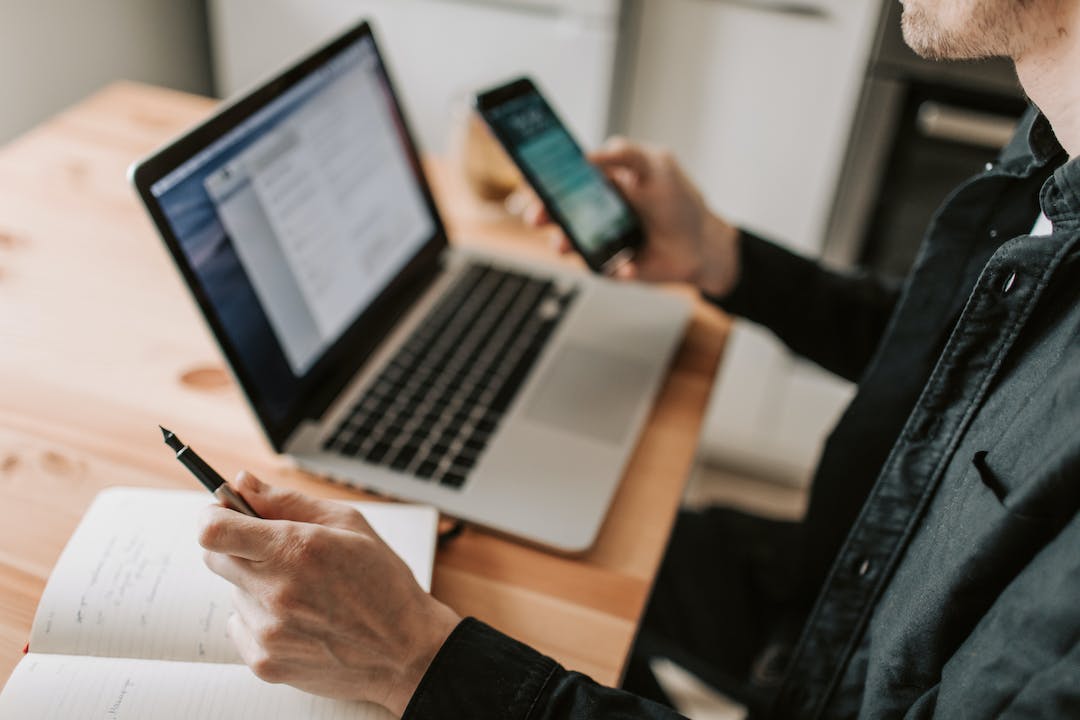
When it comes to controlling an Android phone from an iPhone or another Android device, various applications have been developed to enable this functionality. For instance, applications like TeamViewer allow remote access to an Android phone from an iPhone. Once you have obtained the necessary permissions, you can easily manage the Android phone from your iPhone, whether it's viewing photos, making emergency calls, or providing guidance with phone settings.
Controlling an Android phone remotely from another Android phone is a common scenario and relatively straightforward due to the devices operating on the same platform. Applications such as AnyDesk and AirMirror offer this functionality, requiring simple installation and the provision of an identification code to gain full control over the other Android device. This feature is invaluable for remotely assisting someone in troubleshooting or setting up their device.
Controlling an Android phone remotely from a PC offers additional benefits, such as a larger display and enhanced functionalities. Applications like Phone Link (Your Phone) for Windows, AirDroid, and Vysor enable remote control of an Android phone from a PC. These applications allow you to display your phone's screen on your PC monitor, control it using a keyboard and mouse, transfer files, and even send text messages directly from your desktop.
Phone Link, specifically developed for Windows, provides seamless integration between your Android phone and PC. With this tool, you can send messages, manage notifications, view recent photos, and mirror your Android screen on your PC. The convenience of receiving and making phone calls directly from your PC adds to the efficiency of your work experience.
On the other hand, AirDroid is a versatile application that supports both Windows and Mac platforms. Alongside file transfers and text messaging, AirDroid offers the benefit of locating your phone remotely. Additionally, it allows for complete mirroring of your Android device, overcoming any platform limitations.
In certain cases, remote diagnostics may be necessary to resolve software or application issues on your Android device. HONOR Remote Service is a secure and efficient solution, allowing customer service representatives to remotely access your phone for tasks like software upgrades, settings optimization, and problem diagnosis. Rest assured that no private content on your smartphone will be accessed or leaked during this process.
Controlling an Android Phone Remotely from an iPhone
With the advancement of technology, it has become incredibly convenient to control an Android phone from an iPhone remotely. Thanks to various applications and tools available, this seamless process bridges the gap between the Android and Apple ecosystems. Let's explore the different methods of achieving this cross-platform connectivity.
Numerous apps like TeamViewer have been developed specifically to facilitate remote control of Android phones from iPhones. Once the necessary permissions are granted, users can effortlessly access and manage the Android device. Whether you need to browse through photos, make emergency calls, or assist someone with their phone settings, all of this can be done with ease.
One highly recommended app for controlling Android devices from iPhones is AnyDesk. It provides a straightforward process to access the Android phone remotely. By installing the AnyDesk app on both devices and following a few simple steps, users gain full control over the targeted Android device from their iPhone. This proves extremely helpful when providing remote assistance or troubleshooting issues for someone who is not physically present.
Another popular application is AirMirror. By installing AirMirror on both the iPhone and the Android device, users can establish a secure and reliable connection. Through AirMirror, users can control their Android device from an iPhone, view the screen in real-time, access and manage files, and even respond to messages. This level of control empowers users to have complete functionality of their Android phone from the convenience of their iPhone.
The ability to control an Android phone remotely from an iPhone provides users with a remarkable level of flexibility and convenience. Whether it's assisting a friend or family member with their Android device or simply accessing files and applications seamlessly between different devices, these apps make it all possible. The integration of the Android and Apple ecosystems enhances user experiences and eliminates any potential barriers when using multiple devices.
Controlling an Android Phone Remotely from Another Android Phone
When it comes to controlling an Android phone remotely from another device, Android to Android remote control is a widely sought-after feature. Thankfully, there are various applications available that make this process extremely convenient and user-friendly.
By using apps like AnyDesk and AirMirror, you can easily take control of another Android phone from your own device. The first step is to install the chosen application on both phones. Once installed, launch the app and follow the on-screen instructions to pair the devices. This usually involves entering an ID or scanning a QR code. Once the devices are linked, you will have complete control over the remote Android phone.
The capabilities of these remote control apps are extensive. You can navigate through the remote device's interface, access and manage files, install or uninstall applications, and even troubleshoot issues. This functionality is extremely useful in situations where you need to provide technical support or assist a friend or family member who is facing difficulties with their phone. Additionally, Android to Android remote control also allows for seamless file transfers between the two devices, making it a convenient way to share multimedia content or important documents.
Security is a key consideration when accessing a remote Android phone. It is essential to ensure that the remote control app you choose provides robust security measures to protect the privacy and data of both devices. Look for features like end-to-end encryption and user authentication to ensure a secure connection.
Overall, Android to Android remote control is a powerful tool that offers convenience and flexibility. Whether you need to troubleshoot technical issues, assist someone remotely, or transfer files effortlessly, these applications make it all possible. So, take advantage of these apps and explore the convenience of controlling an Android phone remotely from another Android device.
How to Control an Android Phone Remotely from a PC
Controlling an Android phone from a PC offers users greater control and convenience, thanks to the larger screen and additional functionalities. By utilizing various applications, Android remote control from a PC becomes an effortless task.
One popular option is Phone Link, also known as Your Phone on Windows. This useful tool enables Android users to remotely control their smartphones through their PCs. The setup process is simple, allowing users to send messages, manage notifications, view recent photos, and even mirror their phone's screen on the PC. One of the standout features of Phone Link is the ability to make and receive calls directly from the PC, providing a seamless and integrated work experience.
Another notable choice is AirDroid, available for both Windows and Mac. AirDroid facilitates effortless file transfers between devices, allowing users to send and receive text messages from their desktop. Furthermore, it offers the ability to locate a misplaced phone. AirDroid also offers complete mirroring of Android devices on the PC, breaking through platform limitations and enabling users to access their smartphone's full functionality without leaving their desk.
Aside from these two applications, there are several other software options that allow Android remote control from a PC. These programs provide not only basic functionality but also advanced features such as screen recording, notifications syncing, and the ability to access and transfer files directly from your computer. Users can choose the tool that best suits their needs and preferences.
The ability to control an Android phone remotely from a PC has revolutionized the way we interact with our devices. This feature is particularly useful for multitasking, productivity, and troubleshooting purposes. Whether you need to transfer files, respond to messages, or access specific apps, Android remote control from a PC offers a convenient and efficient solution.
In conclusion, with applications like Phone Link and AirDroid, controlling an Android phone remotely from a PC is readily achievable. These tools enhance productivity, provide a seamless integration between devices, and offer a plethora of features for an enhanced user experience. So, leverage the power of Android remote control from your PC and unlock a new level of convenience and control.
Using Phone Link on Windows
Phone Link, popularly known as Your Phone on the Windows platform, is an incredibly useful tool that allows Android users to seamlessly control their smartphones remotely from a PC. With its straightforward setup process, managing notifications, messages, and other phone functionalities becomes a hassle-free experience.
By utilizing the Phone Link application, Android users can enjoy a range of convenient features. For instance, sending and receiving messages becomes a breeze, as you can conveniently type out texts on your PC's keyboard instead of struggling with a small smartphone screen. This is especially beneficial for those who spend a significant amount of time working on their computers and find it distracting to switch between devices.
Furthermore, with the ability to view recent photos, you can effortlessly access and manage your phone's media files directly from your PC. This eliminates the need for cable connections or transferring files via cloud services. The seamless integration between your Android phone and PC ensures that you can access important memories or media files conveniently and efficiently.
One of the standout features of Phone Link is the functionality to mirror your phone's screen on your PC. This enables you to experience your smartphone's interface on a larger display, granting you better visibility and control. Whether you need to demonstrate something to a group of people or navigate through your phone using a mouse and keyboard, Phone Link's screen mirroring feature is a game-changer.
Moreover, Phone Link allows you to make and receive calls directly from your PC. This is not only convenient but also beneficial for professionals who may prefer using a headset or speakerphone during work-related calls. With the ability to handle phone calls directly from your PC, you can maintain productivity and efficiency without the need to constantly switch between devices.
In conclusion, Phone Link on Windows is a powerful tool that enhances the Android smartphone experience by seamlessly integrating it with your PC. From managing messages and notifications to viewing photos, controlling your Android phone remotely has never been easier. The added convenience of screen mirroring and the ability to make calls from your PC make Phone Link an indispensable resource for individuals seeking to streamline their workflow and enhance productivity.
Using AirDroid for Windows and Mac
AirDroid is an exceptional application that empowers users to seamlessly manage and control their Android devices from either a Windows or Mac computer. With its intuitive interface and extensive features, AirDroid provides a comprehensive solution for remote device management.
One of the key benefits of using AirDroid is its ability to facilitate seamless file transfers between devices. By simply dragging and dropping files, users can effortlessly transfer documents, photos, videos, and more, eliminating the need for complicated cables or cloud storage services.
In addition to file transfers, AirDroid allows users to send and receive text messages directly from their desktop or laptop. With a larger keyboard and more convenient typing experience, you can compose and respond to SMS messages with ease, all from the comfort of your computer.
Another standout feature of AirDroid is its ability to mirror your Android device's screen onto your computer. This functionality proves particularly useful when using applications that require a larger display, such as gaming or multimedia apps. By mirroring your Android device, you can fully utilize the capabilities of your computer for a more immersive experience.
AirDroid goes beyond basic remote control by offering device location tracking. In the unfortunate event of misplacing your Android device, you can use AirDroid to locate it accurately on a map, saving you precious time and effort in finding it.
Furthermore, AirDroid ensures a secure connection between your Android device and computer through end-to-end encryption. Your personal data and sensitive information are protected, giving you peace of mind while remotely accessing and managing your device.
Overall, AirDroid provides a powerful and user-friendly solution for controlling and managing Android devices remotely from both Windows and Mac computers. With its seamless file transfers, convenient text messaging, screen mirroring, device tracking, and robust security features, AirDroid empowers users to optimize their Android experience across multiple devices.
Utilizing HONOR Remote Service for Remote Diagnostics
HONOR Remote Service: Revolutionizing Remote Phone Diagnostics
In today's fast-paced world, smartphone issues can be a major hassle. Fortunately, HONOR has introduced an innovative solution: HONOR Remote Service. This groundbreaking service enables users to diagnose and resolve software and application problems remotely, effortlessly improving the user experience.
With HONOR Remote Service, users gain access to a dedicated customer service representative who can remotely control their HONOR smartphones. The primary objective is to tackle software upgrades, optimize settings, and diagnose and fix various issues that may arise.
What makes HONOR Remote Service unique is its emphasis on privacy and security. Users can rest assured that their personal information and confidential data remain safe during the diagnostic process. Thanks to stringent protocols, only the necessary information required for troubleshooting is accessed, and no private content is at risk of being leaked or compromised.

The convenience and efficiency of HONOR Remote Service cannot be overstated. Instead of physically visiting a service center, users can have their smartphone issues addressed remotely, saving valuable time and effort. The remote diagnostics eliminate the need for queues, appointments, and time-consuming procedures. Whether it's a minor bug or a complex software glitch, professional assistance is just one call away.
The HONOR Remote Service representative guides users through a step-by-step process, providing clear instructions and explanations, making it suitable even for those with limited technical expertise. Users can witness firsthand how the technician remotely navigates their device to identify and resolve the underlying problem.
One of the major advantages of HONOR Remote Service is that it is not limited to a specific geographical location. Users can access assistance from anywhere in the world, as long as they have an Internet connection. This global reach ensures that HONOR users receive prompt and efficient support, regardless of their location.
In conclusion, HONOR Remote Service revolutionizes the world of remote phone diagnostics. Its user-friendly approach, emphasis on privacy, and global accessibility make it a game-changer. With HONOR Remote Service, users can rest assured that their smartphones will receive expert attention, keeping them up and running, hassle-free.
FAQS
How Can I Remotely Access My Android Phone from My Computer Without an App?
To remotely access your Android phone from your computer without using an app, you can utilize built-in features such as Google's Find My Device or Android's Remote Desktop. These services allow you to locate and control your device remotely without the need for additional applications. However, keep in mind that these features may have limitations compared to dedicated remote control apps.
Is Remote Control for Android Safe?
Remote control for Android can be safe as long as you use reputable and secure applications. Ensure that the app you choose implements robust security measures, such as end-to-end encryption and user authentication, to protect your privacy and data. It is also important to be cautious when granting remote access permissions and only provide them to trusted individuals or services.
Are There Any Other Apps for Remote Control of Android Devices?
Yes, there are several other apps available for remote control of Android devices. Some popular options include TeamViewer, AnyDesk, AirMirror, and Vysor. These apps offer various features such as screen mirroring, file transfers, and messaging capabilities. It's important to choose an app that suits your specific needs and ensure it has positive reviews and a trusted reputation.



